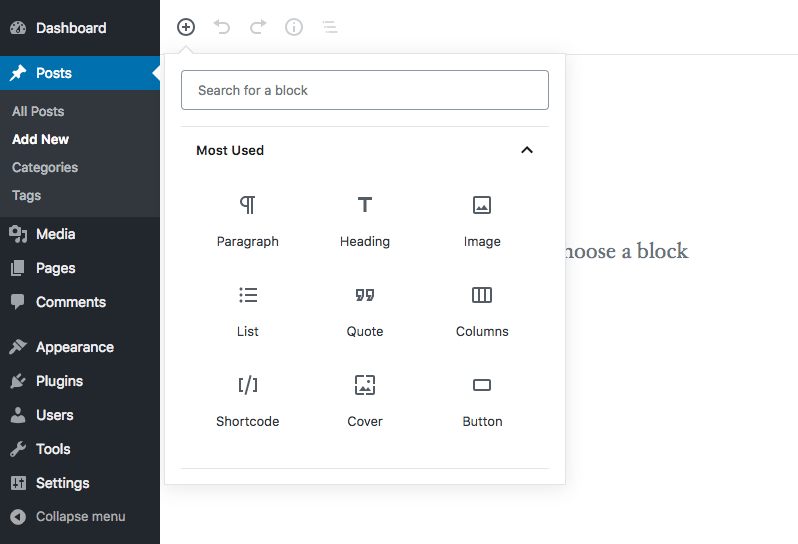
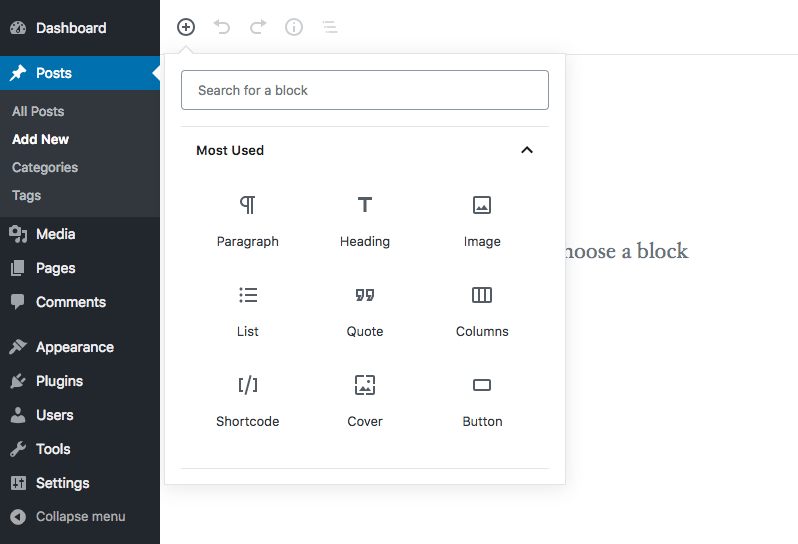
Add Shortcode in WordPress: Struggling with how to add shortcodes to the WordPress website? Keep this article pinned on your device as you will get the vital answers on this.
Shortcodes are shortcut codes that when added to the website allow the addition of dynamic content. It can be easily added to WordPress posts, pages, and other locations. This comes in a single line enclosed in square brackets to generate any content. In short, users are allowed to add a custom code to the function and then run that function using a shortcode. This is a great way for non-developers to use shortcodes even without any technical knowledge.
Though, WordPress has made it far easier to add dynamic content without using codes. Still, some parts of the website like banner ads and galleries can’t work without a shortcode. So if you are one of those who wish to add shortcodes, can refer to the below article.
Ready to build your first custom shortcode in WordPress? Let’s get started.
Shortcodes can work as a vital supplement for your website when in need to add dynamic content. You can simply add some shortcodes that result in nifty results for your website. So, here’s how you can create a custom shortcode in WordPress:
This guide is a clear chit for those skilled in coding languages like PHP. We are going to use PHP code that can be used as a sample template.
Here, we are creating a function running the code and returning the output. After this, another shortcode will be created named “Greetings” that will run the function.
// function that runs when the shortcode is called
function wpb_demo_shortcode() {
// Things that you want to do.
$message = 'Hello world!';
// Output needs to be return
return $message;
}
// register shortcode
add_shortcode('greeting', 'wpb_demo_shortcode');This will further help in inserting the shortcode into any part of the website using the below shortcode:
[greeting]
This will ultimately generate the desired output for the function you created.
This one is for those who still choose to use the old classic editor for their website editing purposes. And here’s how you can add shortcodes to the posts or pages using the old classic editor:
We have previously added shortcodes in WordPress posts, pages, and sidebars. Surprisingly, WordPress allows the addition of shortcodes in its theme files as well.
And those with coding skills will find it easy to edit WordPress theme files and add a shortcode.
Here’s an example as we are adding the below line of code in the WordPress theme template:
Here, you must add the shortcode generated in place of “your_shortcode”. This will further give the desired result.
So, have you got the right answers to all your queries related to Adding Shortcodes in WordPress? We have made it so easy to understand by adding shortcodes. Shortcodes can be a great way to add dynamic content to your website. And so, the above content will help you refer to the best details about adding shortcodes in WordPress.
Copyright@2018. All Right Reserved Themespride